This is how you can watch 2 channels at the same time on Movistar Plus+: write down the trick

The way we watch television has completely changed in recent years. And there are already many people who follow different channels at the same time from different devices. Especially when there are sporting events or temporary events that have an impact. Well, in case you are Movistar Plus+ customerthis option will be of great help to you.
Consuming television has evolved a lot; So much so that nowadays it is possible to find different methods to do it in the most comfortable and interesting way for your interests. That is what platforms and operators like Movistar Plus+ allow us to do with solutions to watch our favorite content.
Watching two channels at the same time is something that can be tremendously useful on many occasions. In traditional televisions or decoders it is usually possible when we have a double tuner or when we use this function, known as PiP (Picture in Picture) using two different sources, for example, DTT and HDMI. Since 2020, Movistar Plus+ activated this novelty in the Movistar UHD 4K decoders. We tell you how it works and how to activate it. How is it possible? Here we explain everything to you.
Watch two channels simultaneously
Nowadays it is more than common for us to be watching TV while we are on our mobile phone, tablet, etc. And this is because we are already multiscreen users. For this reason, being aware of two channels at the same time does not pose any type of problem. What’s more, for many people it is even easy to follow the content of both channels at the same time.
Furthermore, thanks to the arrival of streaming platforms, we are now the ones who decide what to watch, when and how we want to watch a series, movie, television show… And, therefore, if we want watch two channels at the same timeif you have Movistar Plus+ it is even easier.
This is possible on the Movistar platform thanks to the function of the ‘Picture in Picture’, which is how this tool is known that allows us to see one image over another. Also known under the name of PiP.
The PiP function in Movistar Plus+
This PiP mode that we find within the Movistar platform makes things easier for us. More than anything, because we can watch two television channels at the same time without much problem. Specifically, it allows us to see two TV channels at the same time at the choice of each user. With this, what is achieved is that one of the channels we select is displayed in large, while the other channel remains in a small window. As we can see in the following image:
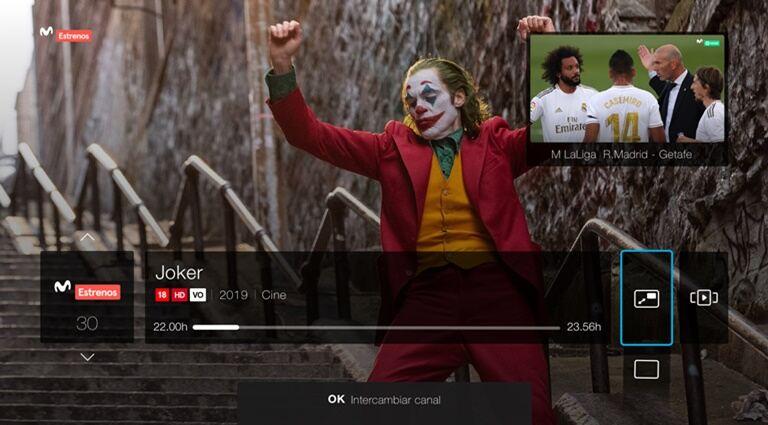
Keep in mind that the sound of the channel that will play is that of the main one. Therefore, the other’s audio will remain silent. In any case, you can reverse the position of both channels. To access this functionality, you must have a UHD deco and fiber optic connection.
Once we meet these requirements, we must take into account that this function is compatible with most channels, although not all. Now, we only have to know how to access the Movistar Plus+ PiP function. When you are on any channel, access the mini guide and scroll to the PiP icon. Then, tap ‘Ok’ on the remote. In this way, the tuned channel is fixed in the upper right corner.
Furthermore, as we mentioned previously, we can change channel positions No problem. And, remember, that the sound will only be heard from the main channel, that is, the one displayed in full screen on the television and not the one that appears in the small window in the upper right corner.
At its launch, the operator confirmed that all channels Movistar have this function except:
- UHD 4K channels (temporarily)
- 0 Promotional M+
- 29 Click Cinema
- 44 Multisport
- 100 Netflix
- 111 Playboy
- 220 Mosaic F1
- 221 Multicam F1
- 222 Multicam F1
- 223 Multicam F1
- 224 Multicam F1
- 225 Multicam F1
- 226 Multicam F1
