Kodi on the Amazon Fire TV Stick: how to install it step by step
Let’s see how to install Kodi on an Amazon Fire TV Stick, since it is one of those essential applications in the Amazon entertainment system for give a much more interesting life to the device and, furthermore, to expand your options, practically, without limit.
With kodi, we will be able to have all the free television from around the worldbut also an application with the video applications that we like the most, radios from all over the world, a new launcher for Fire TV and, as we say, lots of other options. Its secret is that it is very customizable and then we will tell you how to install Kodi on the Amazon Fire TV Stick, because it is not as easy as going to the app store and downloading the application.
How to download and install Kodi on an Amazon Fire TV Stick
Kodi is not an application that the creators of this type of device may not like very much, and you can understand why. It is used as a practically separate system that is nourished by what we add in the form of a complement or add-on, so we take advantage of the hardware to move Kodi, but nothing else.
That’s why, We can’t find Kodi in the Amazon App Store. Now, before telling you how to download Kodi, we have to prepare the Fire TV. To do this, you must go to the settings and configure the device to be able to install applications from unknown sources:
- Within the Fire TV, you must go to ‘Settings’. It is something that can be done through the device’s main menu, but also by holding the ‘Home’ button on the remote for a few seconds and clicking on ‘Settings’ when a shortcut menu opens.
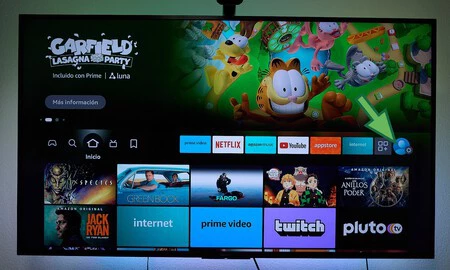
- In ‘Settings’, we go to the ‘My Fire TV’ tab and click on ‘About’.
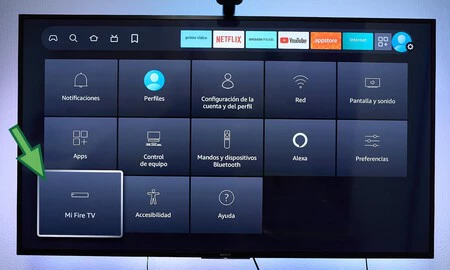
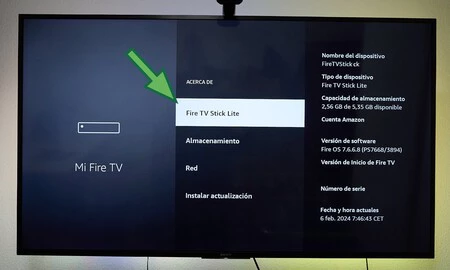
- The next step we must do is press the ‘Fire TV Stick’ tab several times to unlock the developer settings. It is something that, if you have done on Android, you will be familiar with.
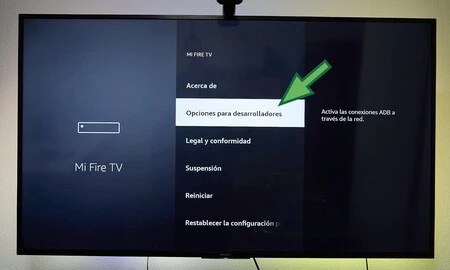
- When the message appears that the developer options are activated, we go to the previous tab, click on ‘Developer options’ and activate ‘Apps of unknown origin’.
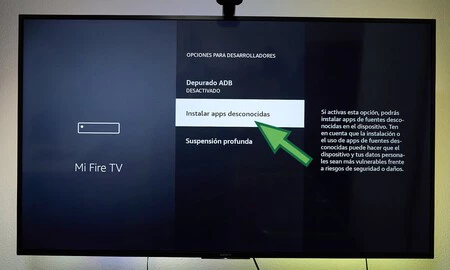
Done this, We already have the Fire TV prepared to install applications that are not downloaded directly from the App Store, but through programs like Downloader. And, precisely, that is the next step to install Kodi on an Amazon Fire TV Stick.
This application is available in the Fire TV Stick App Store and we can download it by going to the device’s main menu and searching for “Downloader” manually. Now, if you have your Amazon account on a PC or mobile, I recommend you go directly to the app section on Amazon and ‘deliver’ it to our device. It’s something you can do through this link.
Having the Fire TV prepared to install applications from unknown sources and having installed Downloader, we can now install Kodi. For this, we have to go to the official website –this link-e install version ARMV7A (32BIT). We can also do it through Downloader by going to:
https://kodi.tv/download/android/
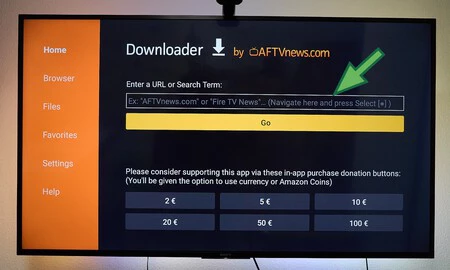
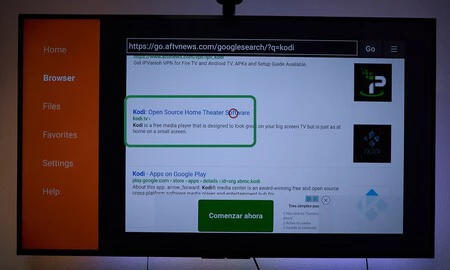
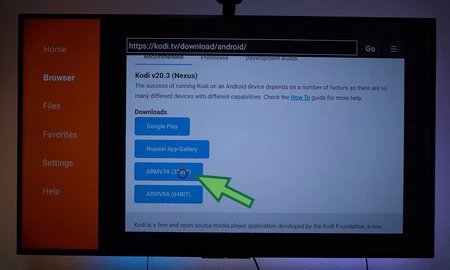
Once we have located the installer within Downloader, a window should appear that tells us if we want to exit or install the .apk file. We click on “Install”, the typical Android installation screen appears and, as soon as the process is finished, We would already have Kodi installed on the Fire TV Stick.
What can we do with Kodi on the Amazon Fire TV Stick?
As we say, Kodi is a tremendously customizable application thanks to the huge number of add-ons available. It is an application that, properly configured, is totally legal and I love it because it can be converted into the interface of an old television.
And, if you have a Fire TV Stick, you may not like the excessive advertising too much. Furthermore, if you already have a few years behind you, the performance in the dash it can be a bit slow. That’s something Kodi solves.
You can easily change the launcher, add very powerful video players, the aforementioned radios or streaming video platforms with your account, you can have thousands of IPTV channels and even video games. The possibilities are immense and the best thing is that the community is tremendously active.
