How to Fix Error code 403 Roblox
In this tutorial, we’ll address the frustrating issue of encountering “Authenticator Failed” errors on Roblox. If you’ve ever faced this problem, worry not – we’ve got a simple solution that should get you back into the gaming action in no time.
Diagnosing the Problem
Understanding the Authenticator Failed Error
The Authenticator Failed error on Roblox can be a pesky obstacle, preventing you from enjoying your gaming experience. It’s crucial to address this issue promptly to resume your Roblox adventures.
Quick Fix: Reinstalling Roblox
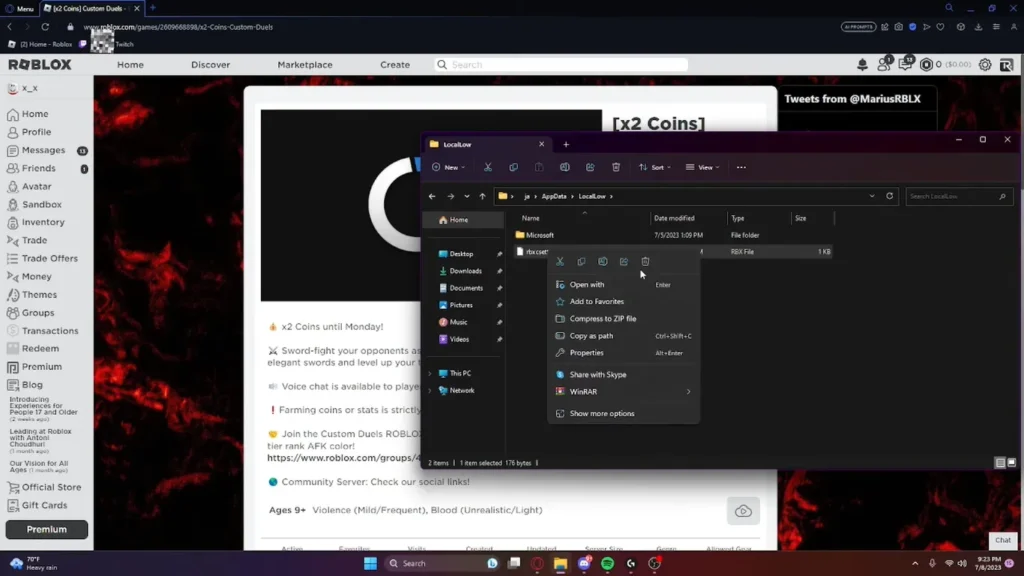
Here’s a straightforward guide to resolving the Authenticator Failed error:
1. Open the Run Dialog Box
- Press the
Windowskey +Rto open the Run dialog box.
2. Navigate to App Data
- In the Run dialog box, type in “appdata” and press
Enter. This will take you to the AppData folder.
3. Delete Roblox Files
- Within the AppData folder, go to the “Local” folder.
- Locate the Roblox folder and delete it.
4. Move to Local Low
- Navigate back to the main AppData folder.
- This time, enter the “LocalLow” folder.
- Look for any Roblox settings files and delete them.
5. Reinstall Roblox
- Now that you’ve cleared out the Roblox files, it’s time to reinstall the game.
- Visit the official Roblox website, download the latest version, and install it.
6. Launch Roblox
- After reinstalling, launch Roblox and log in to see if the Authenticator Failed error persists.
Conclusion
In most cases, this simple reinstall should resolve the Authenticator Failed issue, allowing you to dive back into the Roblox universe without further hindrance.
