How to integrate text into images with Midjourney: A practical guide
In the field of technology artificial intelligence (AI) Applied to graphic design, I have had the opportunity to explore various tools that facilitate the creation of visual content. One of them, Midjourney, has caught my attention recently for its ability to effectively incorporate text within images. This advance is significant, as it combines the versatility of graphic design with the power of AI, opening a range of possibilities for creatives and designers.
My experience began with selecting the right model within the platform. Midjourney has evolved over time, offering several versions of its AI engine. Version 6 Midjourney It stands out for its ability to generate text within images with remarkable precision, as I told you weeks ago. This capability eliminates the need for alternative or complicated methods of including text, greatly facilitating the creative process. When changing the configuration to the most recent version, I made sure to use the most advanced capabilities available.
Incorporating text with precision
Including text in my designs required special attention to the way I formulated the instructions for Midjourney. I found that placing the desired words in quotes and providing logical context about their placement and style within the image was essential. For example, when wanting to create an image of a retro poster announcing something, specifying that the words should appear painted on the sign resulted in a visual representation very close to what I had in mind.
I give you examples here:
- Create an image of an old travel poster for Mars Exploration, with the words ‘‘Discover the Red Planet‘ painted in bold retro-style letters at the top.
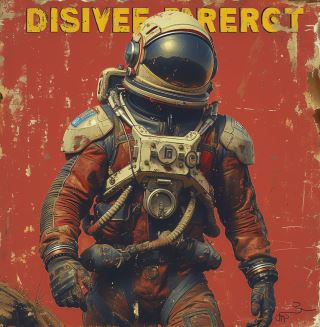
Now, instead of putting single quotes, I put double quotes around the text:
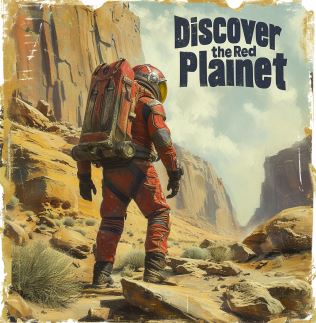
The result is not perfect, but it improves a lot.
Let’s look at another example:
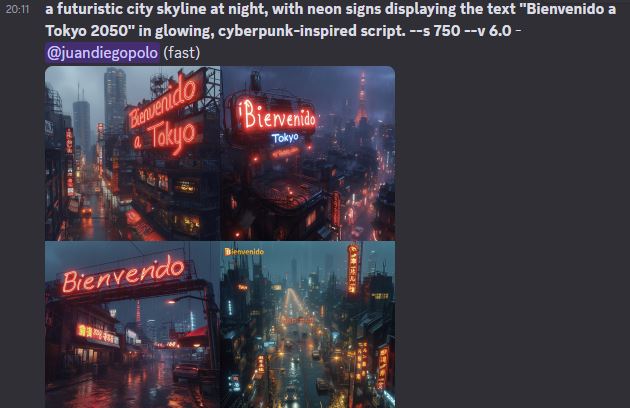
The importance of keywords
The selection of keywords and adjectives to describe the desired type of text proved to be crucial. Terms such as painted, printed, engraved, among others, allowed me to specify how the text should appear in the image. This linguistic flexibility in the platform opened the doors for me to experiment with different styles and applications of the text, from the creation of logos to design material with a more artistic touch.
Don’t say things like:
- the text “hello” on a poster.
Say something like
- The text “hello” written (or painted, or engraved) on a sign
Refining the results
Despite Midjourney’s advanced technology, text generation is not always perfect on the first try. However, the variations function and the characteristic of remix They offered me the opportunity to refine the results. By generating variations of an image, I was able to adjust the text until the desired spelling and style was achieved. This iteration improved the quality of the images and enriched my understanding of how to interact more effectively with the AI.
In my exploration of Midjourney, I’ve learned that generating text on images is more than just a technical exercise; It is a creative process that requires detailed and careful interaction with technology. The capacity of Midjourney to transform textual instructions into creative visualizations is impressive, and its constant evolution promises even more tools and possibilities for graphic designers and digital artists.
